AT
Alex Turner
Published: May 27, 2025 | Updated: June 10, 2025 | 12 min read
How to Reset Chamberlain Garage Door Opener: Complete Guide for All Models
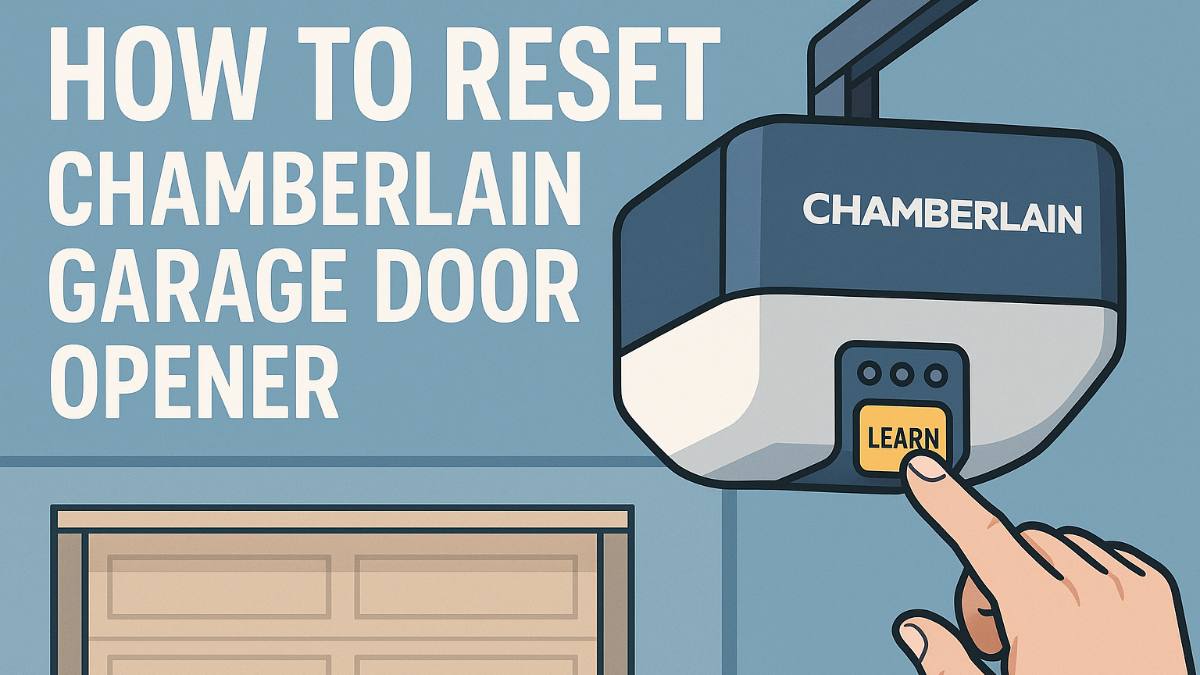
Quick fix: Most Chamberlain garage door issues get solved by pressing the "Learn" button on the motor unit and re-pairing your remote. But there are different resets for different problems - I'll show you exactly what to do for your specific situation.
Your Chamberlain garage door opener is acting up again, isn't it? Maybe your remote stopped working overnight, the door won't close all the way, or that MyQ app is pretending your garage doesn't exist. I've been through all of this with my own Chamberlain opener over the past few years.
Chamberlain makes reliable garage door openers, but they're essentially computers that move heavy doors - and sometimes those computers need a reboot. The good news is that most Chamberlain problems can be fixed with the right reset procedure. The trick is knowing which reset to use for which problem.
When Your Chamberlain Garage Door Opener Needs a Reset
After dealing with my own Chamberlain opener and helping neighbors troubleshoot theirs, I've learned to recognize the classic signs that usually mean "reset time." Here's what to watch for:
Remote control rebellion: Your garage door remote worked fine yesterday, today it's completely unresponsive. Or it works sometimes but not others - super frustrating when you're sitting in your driveway in the rain.
Door behavior weirdness: The door opens fine but won't close, or it closes but immediately opens again. Sometimes it stops halfway and just sits there like it's thinking about life decisions.
Safety sensor drama: The opener thinks something is blocking the door even when the path is completely clear. Those little LED lights on the sensors are blinking like Christmas decorations.
MyQ connectivity meltdowns: The MyQ app can't find your opener, shows it as offline, or says the door is open when it's clearly closed. Smart garage doors are great until they're not.
After power outages: Every time the power goes out, your garage door opener seems to forget how to work properly. The settings get scrambled and nothing works quite right.
Keypad confusion: Your wireless keypad stopped accepting the code, or it accepts the code but nothing happens. Usually happens right when you really need to get into the garage.
Chamberlain MyQ Series: The Smart Garage Revolution
MyQ openers are Chamberlain's smart garage door systems. They're fantastic when working properly, but the WiFi connectivity adds another layer of complexity:
1
MyQ WiFi reset - Hold the Settings button and Up/Down arrow on the motor unit for 6 seconds until the blue LED blinks twice. This clears WiFi settings.
2
App reconnection - Delete the garage door from your MyQ app, then use the app's "Add Device" function to reconnect after the WiFi reset.
3
Router proximity check - Make sure your garage is within good WiFi range. MyQ systems are pickier about signal strength than your phone.
4
Network frequency - Connect to your 2.4GHz network, not 5GHz. Most MyQ systems only work on 2.4GHz bands.
5
Factory MyQ reset - Hold the Settings and Learn buttons simultaneously for 6 seconds to completely reset the MyQ system if other methods fail.
Chamberlain Belt Drive Series: The Quiet Operators
Belt drive models are popular for their quiet operation, especially if you have bedrooms above the garage. Their reset procedures are straightforward:
1
Remote programming reset - Press and hold the "Learn" button on the motor unit until the LED turns on (about 6 seconds).
2
Remote pairing - Within 30 seconds, press and hold the button on your remote until the motor LED turns off. You should hear two clicks.
3
Travel limit reset - If the door isn't opening/closing fully, press and hold the Up and Down arrow buttons until the LED turns off.
4
Force adjustment reset - Press and hold the Learn button for 6 seconds, then press the Up arrow button until the LED turns off to reset force settings.
5
Test the operation - Run the door through a complete open/close cycle to make sure everything works smoothly.
Chamberlain Chain Drive Series: The Powerhouse Models
Chain drive openers are workhorses - they're loud but incredibly reliable and powerful. Perfect for heavy doors or if you need maximum lifting power:
1
Power cycle reset - Unplug the opener for 10 seconds, then plug it back in. This clears temporary glitches in the control board.
2
Remote memory clear - Hold the Learn button until the LED comes on, then hold it again until the LED turns off to clear all remote programming.
3
Reprogram remotes - Press Learn button, then press your remote button within 30 seconds. Repeat for each remote you have.
4
Safety reversal reset - Place a 2x4 flat under the door and test closing. The door should reverse when it hits the board.
5
Chain tension check - After reset, make sure the chain isn't too loose or tight. It should have about 1/4 inch of play.
Chain drive tip: These models are more sensitive to temperature changes. If your garage gets very hot or cold, you might need to adjust the force settings seasonally.
Chamberlain Screw Drive Series: The Low-Maintenance Champions
Screw drive openers have fewer moving parts, which makes them reliable but also means reset procedures can be slightly different:
1
Control board reset - Press the Learn button for 6 seconds until both LEDs turn on, then release to reset the control logic.
2
Limit switch reset - Manually move the door to the fully closed position, then press and hold both arrow buttons for 10 seconds.
3
Screw lubrication check - After resetting, check that the drive screw is properly lubricated. Dry screws can cause operation issues.
4
Remote programming - Use the standard Learn button method to reprogram your remotes after the control reset.
Chamberlain Wall Mount Series: The Space Savers
Wall mount openers are great for garages with limited ceiling space, but they have their own reset personality:
1
Side motor reset - Locate the Learn button on the side-mounted motor unit and hold for 6 seconds until the LED activates.
2
Door balance check - After reset, manually lift the door halfway. It should stay in place - if not, call a professional for spring adjustment.
3
Side mount calibration - The opener needs to relearn the door weight and balance after a reset. Run 3-4 complete cycles slowly.
4
Safety sensor alignment - Wall mount models are more sensitive to sensor misalignment. Double-check that both sensors are perfectly aligned.
LiftMaster Professional Series: The Commercial Grade
LiftMaster is Chamberlain's professional line. These are built for commercial use but some homeowners have them for heavy-duty applications:
1
Professional mode access - Some models require a specific button sequence to enter programming mode. Check your manual for the exact sequence.
2
Rolling code reset - LiftMaster models use advanced rolling code security. Hold Learn for 10 seconds to reset the encryption.
3
Commercial timer reset - These models have different timing settings. Reset by holding the Learn and Up arrow buttons for 6 seconds.
4
Heavy-duty calibration - Professional models need more precise force and travel settings. Plan on spending time fine-tuning after a reset.
Specific Reset Procedures for Common Issues
Keypad Reset (When Your Code Stops Working)
1
Clear keypad memory - Press and hold the "Learn" and "Up/Down" arrow buttons on the keypad until the LED turns on.
2
Program new code - Enter your desired 3-8 digit code, then press the "Learn" button. The LED should turn off.
3
Test the code - Enter your code and press the arrow button to test that the door operates.
Safety Sensor Reset (When the Door Won't Close)
1
Check alignment - Make sure both sensors are pointing directly at each other and at the same height.
2
Clean the lenses - Use a soft cloth to clean any dirt, spider webs, or condensation from the sensor lenses.
3
Check LED status - One sensor should have a solid green LED, the other should have a solid orange/red LED when properly aligned.
4
Wire connection check - Make sure all sensor wires are securely connected and not damaged.
Travel Limits Reset (When Door Doesn't Open/Close Fully)
1
Access limit settings - Press and hold the Up and Down arrow buttons simultaneously for 6 seconds.
2
Set close limit - With the door closed, press and hold the Down arrow until the LED turns off.
3
Set open limit - With the door open, press and hold the Up arrow until the LED turns off.
4
Test operation - Run several complete cycles to ensure the door opens and closes to the correct positions.
Advanced Troubleshooting (When Basic Resets Don't Work)
Interference Issues
Neighbor interference: If you live in a dense neighborhood, other garage door openers can interfere with yours. Try changing your remote's frequency or DIP switch settings.
LED light interference: Some LED bulbs can interfere with garage door remotes. Try switching to incandescent bulbs in the opener light socket.
Weather-related problems: Extreme cold can affect battery life and remote range. Hot weather can cause the opener to overheat and shut down temporarily.
Mechanical Issues After Reset
Door binding: If the door jerks or binds after a reset, check the tracks for debris and make sure the door is properly balanced.
Spring problems: If the opener struggles to lift the door after a reset, you might have a broken spring. This requires professional repair.
Chain/belt adjustment: After resetting, check that the drive chain or belt has proper tension. Too loose or tight can cause problems.
What to Expect After Resetting Your Chamberlain Opener
Here's what happens after you reset your Chamberlain garage door opener and what you'll need to reconfigure:
All remotes need reprogramming: Every remote, keypad, and car button will need to be reprogrammed. Have all your remotes handy before starting the reset.
Travel limits return to default: The opener forgets how far to open and close the door. You'll need to reset these limits or the door might not open/close completely.
Force settings reset: The opener returns to factory force settings, which might be too sensitive or not sensitive enough for your specific door.
MyQ settings cleared: Smart features like schedules, notifications, and app connections all get wiped and need to be set up again.
Safety features need testing: After any reset, test the safety reversal and sensor functions to make sure they're working properly.
Preventing Future Chamberlain Opener Issues
Regular maintenance: Lubricate moving parts every 6 months, check bolts for tightness, and clean the tracks. A well-maintained opener needs fewer resets.
Keep sensors clean: Check safety sensors monthly for dirt, spider webs, or misalignment. Most "won't close" problems are sensor-related.
Replace remote batteries annually: Don't wait for batteries to die completely. Weak batteries can cause intermittent problems that seem like opener issues.
Test monthly: Test the safety reversal monthly by placing a 2x4 under the door. It should reverse immediately when it contacts the board.
Professional tune-ups: Have a garage door professional check your opener every 2-3 years, especially if you use it frequently.
Questions I Get Asked All the Time
How do I reset my Chamberlain garage door remote?
Press and hold the 'Learn' button on the motor unit until the LED turns on, then within 30 seconds, press and hold the button on your remote until the LED turns off. I've done this probably 20 times over the years - it's the most common reset you'll need.
Why does my Chamberlain garage door opener need frequent resets?
If you're resetting often, there's usually an underlying issue. Common causes include low remote batteries, interference from neighbors' openers, misaligned safety sensors, or extreme temperature changes affecting the electronics. Check these basics before assuming the opener is faulty.
How do I reset Chamberlain MyQ after changing WiFi?
Hold the Settings and Up/Down arrow buttons on the motor unit for 6 seconds until the blue LED blinks twice. Then use the MyQ app to reconnect to your new WiFi network. This clears the old network settings so you can start fresh.
What should I do if my Chamberlain garage door won't close after a reset?
Check the safety sensors first - they're the most common culprit. Make sure they're aligned, clean, and the LED lights are solid (not blinking). Also check that nothing is blocking the door path and that the travel limits are set correctly.
Final Thoughts
Chamberlain garage door openers are generally reliable systems, but they do occasionally need resets to clear glitches and restore proper operation. The key is identifying which type of reset you need - remote programming, travel limits, safety sensors, or MyQ connectivity.
Most Chamberlain issues can be resolved with a simple remote reprogramming or sensor alignment. Only go for the nuclear option of a complete factory reset if you're having persistent problems that targeted resets won't fix.
Remember that garage door openers are safety devices first and convenience devices second. Always test the safety features after any reset, and don't hesitate to call a professional if you're not comfortable with any of the procedures. A properly functioning garage door opener should give you years of reliable service with minimal fuss.
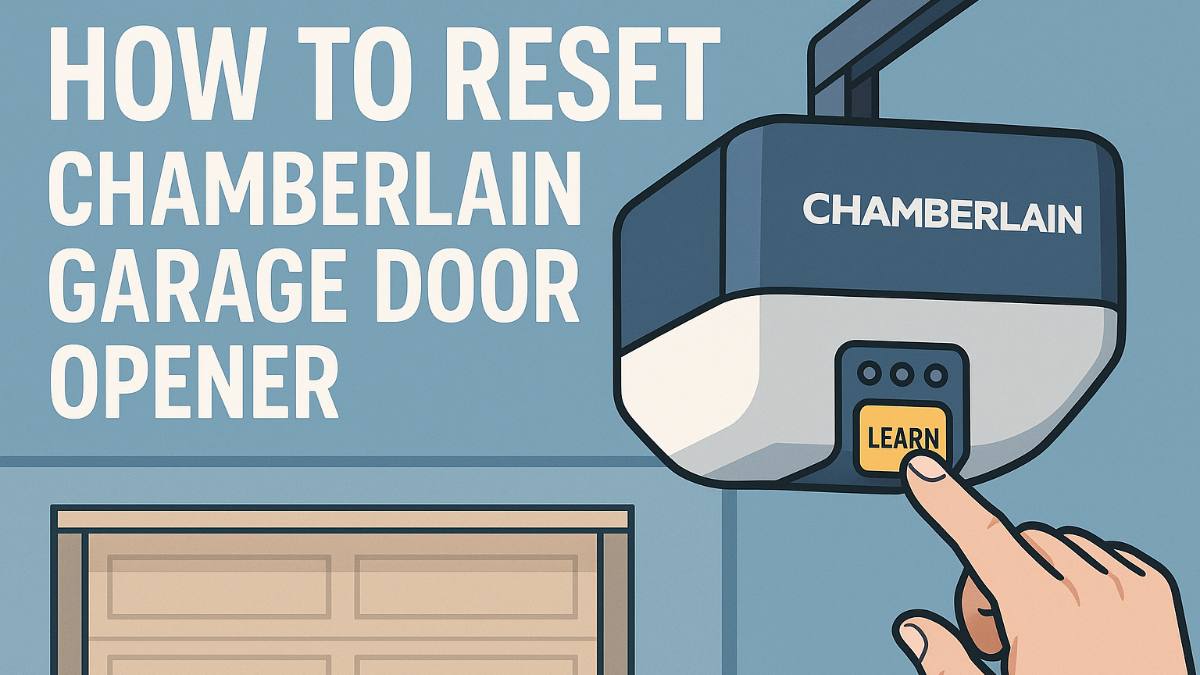
Leave a Comment