How to Reset Samsung Fridge: Complete Guide for All Models
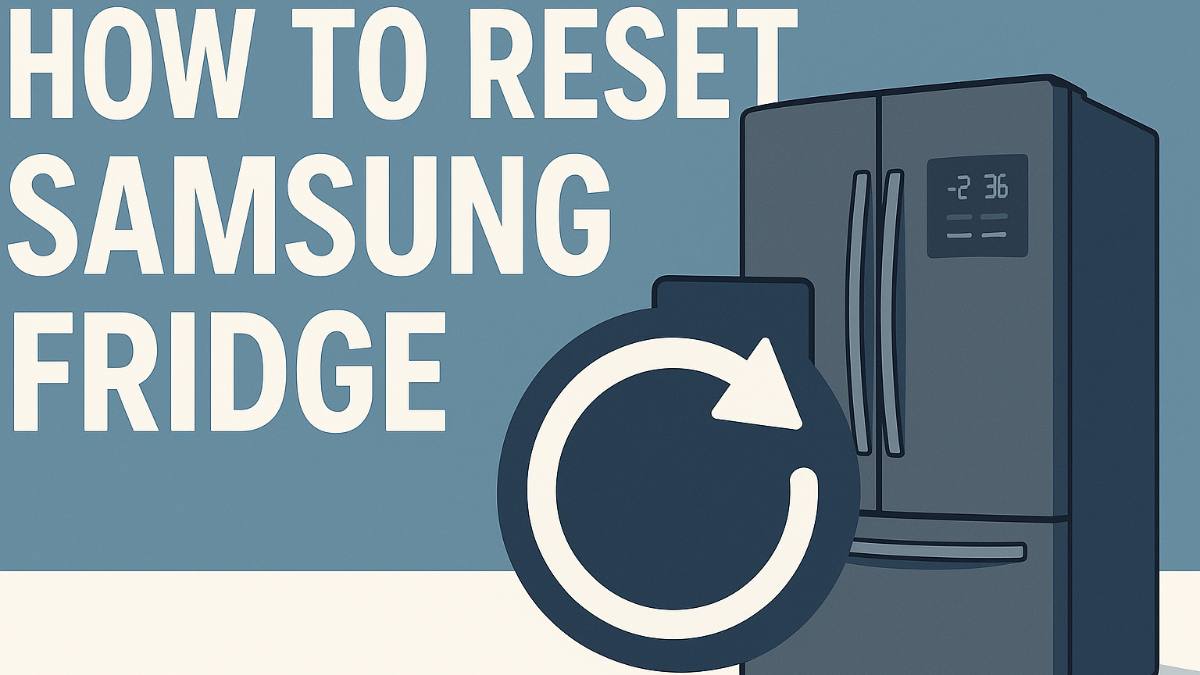
Your Samsung fridge is acting weird again, right? Maybe it's showing strange error codes, the ice maker stopped working, or that fancy Family Hub screen is frozen solid. I've been through this dance with my own Samsung fridge more times than I'd like to admit over the past few years.
Samsung makes some of the smartest refrigerators on the market, but with all that technology comes the occasional glitch that needs fixing. The good news? Most Samsung fridge problems can be solved with the right reset procedure. The trick is knowing which reset method works for which specific issue.
After helping countless neighbors troubleshoot their Samsung fridges and dealing with my own issues, I've learned that Samsung actually doesn't want you resetting your fridge unless absolutely necessary. But sometimes, it's exactly what you need to get everything working again.
When Your Samsung Fridge Actually Needs a Reset
Before we jump into reset procedures, let's figure out if you actually need to reset your Samsung fridge. Samsung engineers are pretty clear about this - they only recommend resetting in specific situations:
Error codes that won't clear: Your fridge is showing codes like 88 88, 5E, or 1E that persist even after you've checked the obvious stuff like door seals and cleanliness. These often indicate the control board got confused and needs a fresh start.
After power outages: When the electricity comes back on, your Samsung fridge might not boot up properly. It'll show error codes or just act completely bonkers. This is when a reset actually helps rather than hurts.
Ice maker rebellion: The ice maker stopped working completely, not just making less ice or weird-shaped cubes. When nothing you try gets it going again, a reset might kick it back into gear.
Family Hub screen issues: That expensive touchscreen is frozen, unresponsive, or showing a black screen. This is different from the cooling system and needs its own reset procedure.
WiFi connectivity problems: Your smart fridge can't connect to WiFi, or the SmartThings app can't find it anymore. Network resets can fix these connectivity headaches.
When you're moving or deep cleaning: These are the times Samsung actually recommends unplugging your fridge, so there's no harm in doing a reset at the same time.
The Basic Samsung Fridge Reset (Works for Most Models)
This is your go-to reset method that works for the majority of Samsung refrigerator models. I've used this probably 15 times over the years, and it fixes about 80% of the issues people have:
This basic reset clears the electronic control board memory and should fix issues like random error codes, unresponsive controls, and post-power-outage problems. If this doesn't work, we'll try more specific methods below.
Control Panel Button Reset (Alternative Method)
If unplugging your fridge is a pain because of where it's located, many Samsung models have a button combination reset that does the same thing:
This method works well for control panel issues, error codes, and when the fridge seems confused about its settings. It's basically a software reset without losing power to the cooling system.
Samsung Family Hub Screen Reset
If you have one of Samsung's fancy Family Hub refrigerators, that touchscreen can act up independently of the cooling system. Here's how to reset just the screen:
This screen reset fixes frozen displays, unresponsive touchscreens, and app crashes without affecting your fridge's cooling or other functions. Your settings and data should remain intact.
Family Hub Factory Reset (Nuclear Option)
If the screen reset didn't work and your Family Hub is seriously messed up, you can do a full factory reset. Warning: this erases everything - photos, settings, accounts, the works:
Only do this factory reset if the regular screen reset didn't work and your Family Hub is basically unusable. You'll lose all your photos, settings, and accounts, so make sure you really need this level of reset.
Ice Maker Reset Procedures
Samsung ice makers can be finicky, and sometimes they need their own special reset procedure. Here's how to reset the ice maker specifically:
If the ice maker completes its cycle successfully, the reset worked. If it still doesn't work, you might have a water supply issue or a mechanical problem that needs professional attention.
Network and WiFi Reset
Smart Samsung fridges sometimes lose their WiFi connection or get confused about network settings. Here's how to reset the network connection:
Network resets are helpful when your fridge can't connect to WiFi, the SmartThings app can't find it, or smart features stopped working after a router change.
Understanding Samsung Error Codes Before Resetting
Before you reset your Samsung fridge, it's worth understanding what those error codes actually mean. Some can be fixed without resetting, while others definitely need a reset:
88 88 or 88 82: This usually happens after a power outage and means the fridge didn't boot properly. A reset usually fixes this completely.
OF OF or O FF: This is Demo mode, not an error. Don't reset for this - just turn off Demo mode in the settings.
5E or SE: Door sensor error. Check if doors are closing properly and sensors are clean before resetting.
1E or E1: Temperature sensor issue in the freezer. This might need a reset, but could also indicate a faulty sensor.
22E or 23E: Cooling system error. Try a reset first, but this might need professional service if it persists.
AP: Your fridge is in WiFi setup mode. This will clear on its own once you set up the WiFi connection.
What Happens After You Reset Your Samsung Fridge
Here's what to expect after you reset your Samsung refrigerator and what you might need to reconfigure:
Temperature settings reset: Your fridge will return to default temperature settings (usually 37°F for fridge, 0°F for freezer). You might need to readjust these to your preferences.
Error code history cleared: All diagnostic information gets wiped. This is why Samsung doesn't love resets - they lose valuable troubleshooting data.
Smart features need reconnection: WiFi settings, SmartThings connections, and Family Hub accounts might need to be set up again.
Ice maker restart: The ice maker will go through its startup sequence and might take 24 hours to start producing ice again.
Normal operation noises: Your fridge might make unusual sounds for the first few hours as it recalibrates and stabilizes temperatures.
When NOT to Reset Your Samsung Fridge
Samsung engineers are pretty clear about when you shouldn't reset your fridge. Here are situations where a reset won't help and might make things worse:
Cooling problems: If your fridge isn't cooling properly, check door seals, clean condenser coils, and adjust temperature settings before resetting. A reset won't fix mechanical cooling issues.
Strange noises: Rattling, grinding, or unusual sounds usually indicate mechanical problems that a reset can't fix. Check for loose parts or call service.
Water leaks: If your fridge is leaking water, look for clogged drains or damaged water lines. Resetting won't stop a leak.
Door seal problems: If doors aren't closing properly or seals are damaged, that's a physical issue that needs repair, not a reset.
Persistent error codes: If you reset and the same error code comes back within a few hours, you likely have a hardware problem that needs professional attention.
Preventing Future Samsung Fridge Issues
Here's how to keep your Samsung fridge running smoothly and avoid the need for frequent resets:
Keep it clean: Clean the condenser coils every 6 months, wipe down door seals, and keep the interior clean. A dirty fridge works harder and is more likely to have problems.
Don't overload it: Overloading blocks air circulation and makes the fridge work harder. Leave space for air to flow around items.
Check door seals regularly: Make sure doors close properly and seals aren't cracked or damaged. Poor seals cause cooling issues and error codes.
Use surge protectors: Power surges are a major cause of error codes and control board issues. A good surge protector can prevent many reset-worthy problems.
Keep WiFi strong: If you have a smart Samsung fridge, make sure your WiFi signal is good in the kitchen. Weak signals cause connectivity issues.
Regular maintenance: Change water filters on schedule, clean the ice maker, and keep the fridge level. Regular maintenance prevents most issues.
Leave a Comment