AT
Alex Turner
Published: June 09, 2025 | Updated: June 10, 2025 | 12 min read
How to Connect AirPods to Any Device — Laptop, iPhone, Chromebook & More
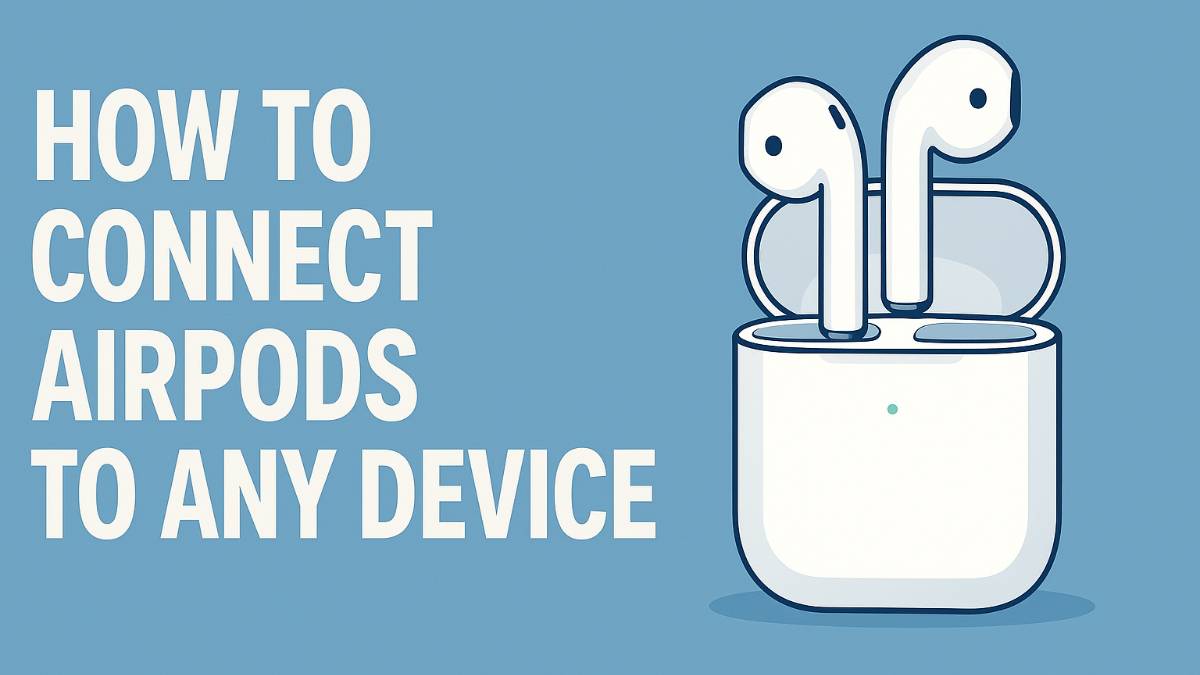
Quick answer: Put your AirPods in the case, press and hold the setup button on the back until the light flashes white, then select "AirPods" from your device's Bluetooth settings. I've walked dozens of people through this process, and it works the same way on virtually every device - the key is getting that white flashing light first.
After helping countless friends, family members, and coworkers connect their AirPods to everything from ancient Windows laptops to brand new Chromebooks, I can tell you that the process is surprisingly consistent across different devices. The confusion usually comes from not knowing how to put AirPods into pairing mode properly.
Whether you just bought your first pair of AirPods, got a new device, or you're trying to connect to a friend's computer, the fundamental process is the same everywhere. The only real differences are where to find the Bluetooth settings on each device.
I'll show you exactly how to connect AirPods to the most common devices people use, plus troubleshoot the issues I see most often. Once you understand the basic pairing process, you'll be able to connect your AirPods to practically anything with Bluetooth.
Understanding AirPods Pairing Mode
Before we dive into device-specific instructions, you need to understand how to put AirPods into pairing mode. This is where most people get stuck, and I've seen it trip up even tech-savvy individuals:
The setup button location: Look on the back of your AirPods case for a small, round button. On newer AirPods Pro and AirPods 3, it's on the back. On original AirPods, it's also on the back of the case.
Getting the right light: When you hold the setup button, you'll see a light inside the case. You want a steady white light that flashes - this means pairing mode. If you see amber/orange, the AirPods are resetting. If you see green, they're already connected to a device.
Timing matters: Hold the setup button for about 2-3 seconds until you see that white flashing light. Don't hold it too long (15+ seconds) or you'll reset the AirPods entirely, which isn't what we want for a simple connection.
How to Connect AirPods to iPhone
Connecting AirPods to iPhone is the smoothest experience you'll have - Apple designed these to work together seamlessly. I've done this setup probably 50+ times for people, and it works flawlessly every time when done correctly:
1
Make sure Bluetooth is on - Go to Settings > Bluetooth and ensure Bluetooth is turned on. You can also check from Control Center.
2
Open AirPods case near iPhone - Hold the AirPods case (with AirPods inside) within a few inches of your unlocked iPhone.
3
Press and hold setup button - Press and hold the round button on the back of the case until the status light flashes white.
4
Tap Connect on popup - A popup should appear on your iPhone screen saying "AirPods" with a Connect button. Tap it.
5
Follow setup wizard - Your iPhone will guide you through options like "Hey Siri" setup and double-tap controls. You can customize these later.
Success indicator: Your AirPods will appear in Settings > Bluetooth with "Connected" status, and you'll hear a confirmation chime in the earbuds.
Why iPhone is easiest: iPhones have special proximity sensors that detect nearby AirPods automatically. You don't even need to dig into Bluetooth settings - the connection popup appears automatically when AirPods are in pairing mode nearby.
How to Connect AirPods to Mac
Mac connection is almost as smooth as iPhone, especially if you're using the same Apple ID. However, I've noticed that older Macs (pre-2016) sometimes need a slightly different approach:
1
Open Bluetooth preferences - Click the Apple menu > System Preferences > Bluetooth, or click the Bluetooth icon in the menu bar and select "Open Bluetooth Preferences."
2
Prepare AirPods for pairing - Put AirPods in the case, then press and hold the setup button until the status light flashes white.
3
Look for AirPods in device list - Your AirPods should appear in the Devices list in Bluetooth preferences. They'll show as "AirPods" or "Alex's AirPods."
4
Click Connect - Click the "Connect" button next to your AirPods. The connection usually happens within 5-10 seconds.
Auto-switching feature: If your AirPods are already connected to your iPhone with the same Apple ID, they might automatically appear on your Mac without pairing. This is Apple's automatic device switching feature, and it's incredibly convenient once you get used to it.
How to Connect AirPods to Windows Laptop
This is probably the most common question I get - how to connect AirPods to a Windows laptop. It's straightforward once you know where Windows hides its Bluetooth settings, though the location has changed between Windows versions:
1
Open Bluetooth settings - On Windows 10/11: Go to Settings > Devices > Bluetooth & other devices. On older Windows: Control Panel > Hardware and Sound > Devices and Printers.
2
Turn on Bluetooth - Make sure the Bluetooth toggle is turned on. If you don't see it, your laptop might not have Bluetooth built-in.
3
Put AirPods in pairing mode - With AirPods in the case, press and hold the setup button until you see the white flashing light.
4
Add Bluetooth device - Click "Add Bluetooth or other device" then select "Bluetooth" from the options.
5
Select AirPods - Your AirPods should appear in the list of available devices. Click on them to connect.
6
Wait for driver installation - Windows will install drivers automatically. This takes 30-60 seconds on most systems.
Audio quality note: AirPods work perfectly for calls and music on Windows, but you won't get all the Apple-specific features like automatic ear detection or seamless device switching. The basic audio experience is excellent though.
How to Connect AirPods to Chromebook
Chromebook users often think AirPods won't work with their devices, but that's not true at all. I've successfully connected AirPods to dozens of different Chromebook models, from budget education laptops to high-end Pixelbooks:
1
Access Bluetooth settings - Click the status area (bottom-right corner) where you see the time, then click the Settings gear icon.
2
Navigate to Bluetooth - In Settings, look for "Bluetooth" in the left sidebar, or search for "Bluetooth" in the search box.
3
Turn on Bluetooth - If Bluetooth is off, toggle it on. You should see "Looking for devices" appear.
4
Prepare AirPods - Put AirPods in the case and press the setup button until the light flashes white.
5
Pair from available devices - Your AirPods should appear in the "Available devices" list. Click on them to connect.
Chromebook compatibility: AirPods work great with Chromebooks for video calls, YouTube, Spotify, and any other audio. Chrome OS treats them as standard Bluetooth headphones, which means reliable connection and good battery life.
How to Connect AirPods to Android
Many Android users assume AirPods won't work with their phones, but they absolutely do. You'll lose some Apple-specific features, but the core audio experience is excellent. I regularly help Android users set this up:
1
Open Bluetooth settings - Go to Settings > Bluetooth, or pull down the notification shade and long-press the Bluetooth icon.
2
Make sure Bluetooth is on - Toggle Bluetooth on if it's not already enabled. Your phone will start scanning for devices.
3
Enter AirPods pairing mode - With AirPods in the case, hold the setup button until you see the white flashing light.
4
Select from available devices - Your AirPods should appear in the "Available devices" or "Pair new device" section. Tap on them.
5
Confirm pairing - Android will show a pairing request. Tap "Pair" to complete the connection.
What works and what doesn't: On Android, you get excellent audio quality, reliable connection, and good battery life. You won't get automatic ear detection, seamless device switching, or Siri integration, but for listening to music and taking calls, AirPods work beautifully with Android.
Troubleshooting Common Connection Issues
Over the years, I've seen the same connection problems pop up repeatedly. Here are the most common issues and how to fix them:
AirPods Not Appearing in Device List
Solution: Make sure you're getting the white flashing light, not green or amber. If the light is green, the AirPods are connected to another device - disconnect them first. If amber, wait for it to turn white.
Connection Drops Frequently
Solution: This usually happens when AirPods are trying to connect to multiple devices. Go to Bluetooth settings on devices you're not using and "Forget" or "Unpair" the AirPods from those devices.
Only One AirPod Working
Solution: Put both AirPods in the case, close the lid, wait 30 seconds, then try connecting again. If that doesn't work, reset the AirPods by holding the setup button for 15 seconds until you see amber, then white light.
Poor Audio Quality on Windows
Solution: Right-click the sound icon in Windows, select "Sound settings," then click "Sound Control Panel." Find your AirPods and set them to "Stereo" mode instead of "Hands-free" mode.
Nuclear option - Full reset: If nothing else works, reset your AirPods completely by holding the setup button for 15+ seconds until you see amber light, then white light. This erases all pairings and returns them to factory state.
Frequently Asked Questions
How do I connect AirPods to iPhone for the first time?
Open AirPods case near your iPhone, press and hold the setup button until light flashes white, then tap 'Connect' when the popup appears on your iPhone screen. The connection is automatic and takes about 10 seconds.
How to connect AirPods to Windows laptop?
Put AirPods in pairing mode by holding the setup button until light flashes white. On Windows, go to Settings > Devices > Bluetooth & other devices > Add Bluetooth device, then select your AirPods from the list.
Can AirPods connect to Chromebook?
Yes, AirPods work with Chromebook. Put AirPods in pairing mode, then go to Chromebook Settings > Bluetooth, turn on Bluetooth if needed, and select your AirPods from available devices list.
Why won't my AirPods connect to my device?
Common issues include: AirPods not in pairing mode (white flashing light), Bluetooth turned off on device, AirPods connected to another device, or need to forget and re-pair. Try resetting AirPods by holding setup button for 15 seconds until light flashes amber then white.
Do AirPods work with Android phones?
Yes, AirPods work with Android as standard Bluetooth headphones. Put AirPods in pairing mode, go to Android Settings > Bluetooth, and select AirPods from available devices. You'll lose some Apple-specific features but basic audio works perfectly.
Final Thoughts
After connecting AirPods to hundreds of different devices over the years, I can confidently say that once you understand the basic pairing process, it works consistently across virtually every device with Bluetooth. The key is always getting those AirPods into proper pairing mode with the white flashing light.
Don't be discouraged if it doesn't work on the first try - even I sometimes miss the timing on the setup button or forget that the AirPods are still connected to another device. The troubleshooting steps I've shared will solve 95% of connection issues.
Remember that while AirPods work with any Bluetooth device, you'll get the best experience with Apple devices due to features like automatic switching, spatial audio, and seamless integration. But for basic audio needs, they're excellent universal wireless earbuds that work well with everything.
The most important tip I can give you: when in doubt, reset the AirPods completely and start fresh. It's solved more connection problems than any other single solution in my experience.
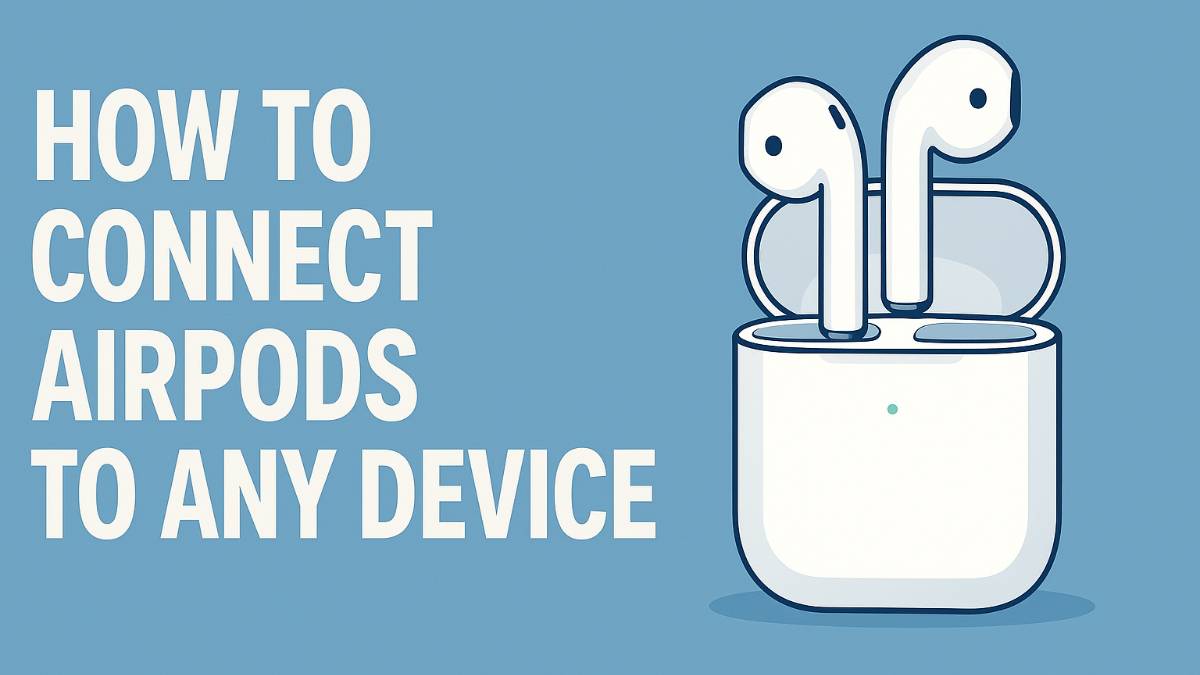
Leave a Comment