How to Update Apps on iPhone — Manual & Automatic Updates Guide
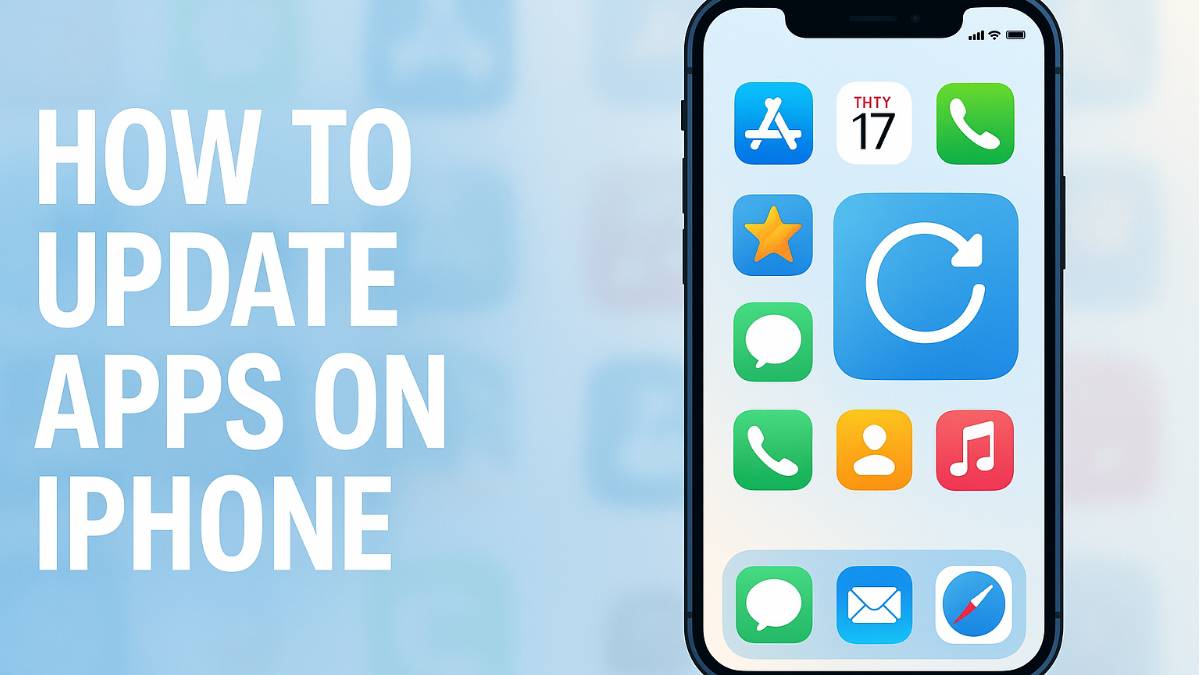
After years of helping family, friends, and coworkers with their iPhones, I've noticed that app updates are one of those things that seem simple but somehow confuse a lot of people. The App Store interface has changed several times over the years, and Apple moved the update section around, which threw off even experienced iPhone users.
I remember when my mom called me frustrated because she couldn't find where to update her apps after iOS 13 changed the App Store layout. Since then, I've walked dozens of people through both manual and automatic update processes, and I've learned exactly where people get stuck and how to avoid those pitfalls.
Whether you prefer to control exactly when your apps update or you want everything to happen automatically in the background, I'll show you both approaches and help you choose what works best for your needs.
Quick Jump to Method
Understanding iPhone App Updates
Before diving into the how-to steps, it's helpful to understand what's actually happening when you update apps on your iPhone. App updates can include new features, bug fixes, security patches, or compatibility improvements for newer iOS versions.
Why updates matter: I've seen people avoid app updates thinking they might break something, but the opposite is usually true. Outdated apps often crash more, drain battery faster, and miss important security fixes. The developers I know personally always recommend staying current with updates.
Two main approaches: Apple gives you complete control over how updates happen. You can manually review and approve each update individually, or set everything to update automatically in the background. Most people I help end up preferring automatic updates once they understand how they work.
Data and storage considerations: App updates only download the changed parts of an app, not the entire app again. However, some major updates can still be large, which is why automatic updates typically only happen on Wi-Fi unless you specifically allow cellular updates.
Manual Updates
Full control over when and which apps update. Perfect for people who want to read update notes or manage updates on limited data plans.
Automatic Updates
Apps update themselves in the background when connected to Wi-Fi. Ideal for users who want the latest features without thinking about it.
How to Update Apps on iPhone Manually
Manual updates give you complete control over the process. This is the method I recommend for people with limited data plans, those who want to read what's new in each update, or anyone who prefers to know exactly what's happening on their device:
Reading update notes: Before updating, tap on an app's name to see what's new in the update. I always recommend reading these for important apps like banking or productivity tools, as major interface changes can be surprising if you're not expecting them.
How to update a single app on iPhone: If you only want to update one specific app, just tap "Update" next to that app's name instead of "Update All." This is useful when you want to update a critical app immediately but save others for later.
How to Turn On Automatic App Updates on iPhone
Automatic updates are incredibly convenient once you set them up properly. I've converted many manual-update holdouts by showing them how automatic updates work and how to configure them safely:
What happens with automatic updates: Once enabled, your iPhone will automatically download and install app updates when connected to Wi-Fi, typically during overnight charging. You'll wake up to updated apps without any effort on your part.
Cellular data considerations: With "Use Cellular Data" turned off, updates only happen on Wi-Fi, which protects your data plan. If you have truly unlimited data and want updates everywhere, you can enable cellular updates, but I generally advise against this for most users.
How to Turn Off Automatic App Updates on iPhone
Sometimes you might want to disable automatic updates - perhaps you're on a limited data plan, want to review updates manually, or had issues with a previous automatic update. Here's how to regain manual control:
When to disable automatic updates: I recommend turning off automatic updates if you're traveling internationally (to avoid roaming charges), have very limited storage space, or need to carefully manage when large updates download for work-critical apps.
How to Update All Apps on iPhone at Once
When you have multiple pending updates, updating everything at once is usually the most efficient approach. This is particularly useful after you've had automatic updates disabled for a while:
Why update all at once: Batch updating is more efficient than updating apps individually, especially if you have many pending updates. Your iPhone can download multiple updates simultaneously, which is faster than doing them one by one.
Storage space tip: Before updating all apps, check that you have enough free storage space. Go to Settings > General > iPhone Storage to see how much space you have available. I generally recommend having at least 1-2GB free before doing a mass update.
Troubleshooting App Update Issues
Over the years, I've helped people solve virtually every app update problem that exists. Here are the most common issues and their solutions:
Updates Not Appearing
Solution: Pull down on the App Store profile page to refresh the updates list. If that doesn't work, sign out of the App Store in Settings > Apple ID > Media & Purchases, then sign back in.
Updates Stuck or Failing
Solution: Try restarting your iPhone first. If updates are still stuck, delete and reinstall the problematic app. You won't lose data for most apps as they sync with iCloud.
Insufficient Storage Space
Solution: Go to Settings > General > iPhone Storage and delete unused apps, old photos, or downloaded music. Updates need temporary space that's often larger than the final app size.
Apps Requiring iOS Update
Solution: Some app updates require newer iOS versions. Check Settings > General > Software Update to see if your iPhone needs an iOS update before the app can update.
iOS Version Differences
The steps in this guide work for iOS 12 and later. If you're using an older iPhone with iOS 11 or earlier, the App Store still had a dedicated "Updates" tab at the bottom. For the most current experience and security updates, I strongly recommend updating to the latest iOS version your iPhone supports.
Best Practices for iPhone App Updates
Based on my experience helping people manage their iPhone apps effectively, here are the practices that work best for most users:
Choose your update strategy: Most people I work with are happiest with automatic updates enabled for convenience, but checking the App Store weekly to see what updated. This gives you the best of both worlds - current apps without manual work, but awareness of what changed.
Monitor storage space: Keep at least 1-2GB of free space on your iPhone. App updates need temporary space to download and install, and running low on storage can cause update failures and performance issues.
Update on Wi-Fi when possible: Even with unlimited cellular data, Wi-Fi is typically faster and more reliable for large app updates. I recommend connecting to Wi-Fi before manually updating multiple apps.
Don't ignore critical apps: Even if you prefer manual updates, prioritize updating apps like banking, security, messaging, and productivity tools quickly. These often contain important security fixes that shouldn't be delayed.
Read update notes for important apps: Take a few seconds to read what's new in updates for apps you use frequently. Knowing about interface changes or new features ahead of time prevents confusion and helps you take advantage of improvements.
Leave a Comment