How to Use iPad as a Second Screen — Connect to Mac, MacBook & Windows
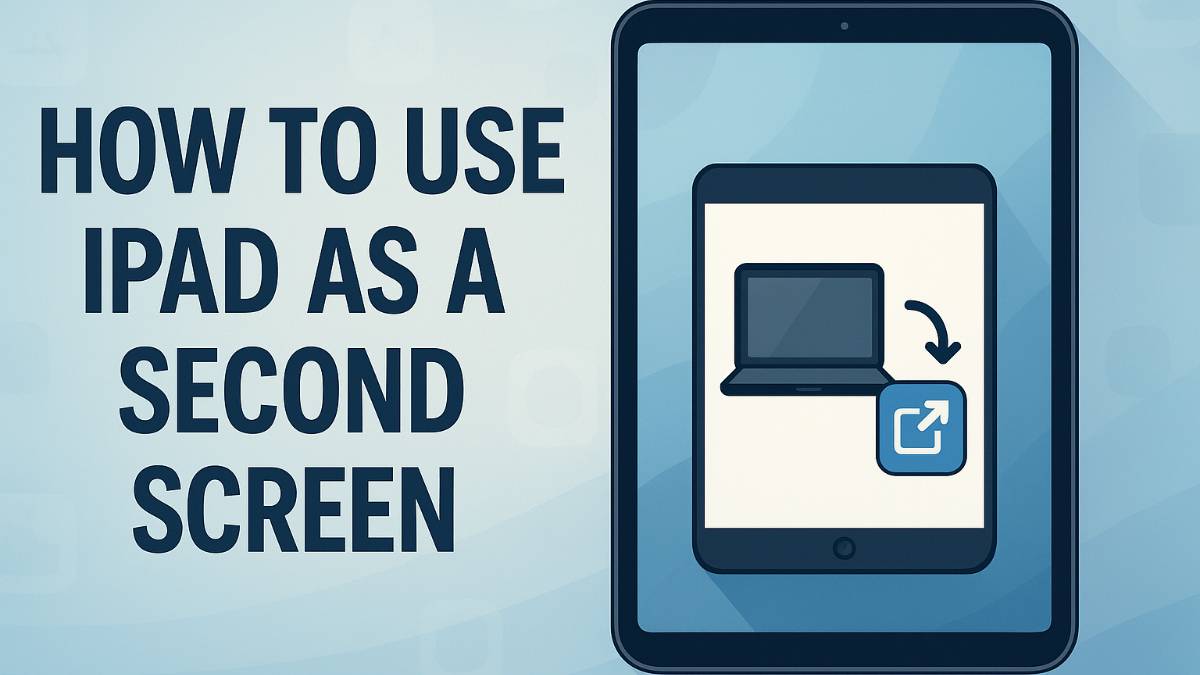
I discovered the power of using an iPad as a second screen completely by accident. My external monitor died right before a crucial presentation, and I remembered hearing about Apple's Sidecar feature. Within two minutes, my iPad was functioning as a perfect second display, and I delivered that presentation without missing a beat.
Since then, I've helped countless colleagues, clients, and family members set up their iPads as second screens for both Mac and Windows systems. The productivity boost is immediately noticeable - whether you're a designer who needs extra canvas space, a developer managing multiple code windows, or just someone who wants to keep Slack open while working in other apps.
What surprised me most was how well this works across different platforms. While Mac users get the seamless Sidecar experience, Windows users have excellent third-party options that deliver nearly identical functionality. I'll show you every method I've tested and help you choose the best approach for your specific setup.
Mac & MacBook
Apple's native Sidecar provides seamless wireless connectivity with zero setup complexity. Works perfectly with Apple Pencil support and touch gestures.
Windows PC
Third-party solutions like Duet Display offer excellent performance with both wired and wireless options. Requires app installation but delivers professional results.
Understanding iPad Second Screen Solutions
Before diving into specific setup methods, it's important to understand the different approaches available. The solution you choose depends on your computer platform, performance requirements, and whether you prefer wired or wireless connections.
Native vs third-party solutions: Mac users have Apple's built-in Sidecar, which provides the smoothest experience with zero configuration. Windows users rely on third-party apps, but the best ones deliver nearly identical functionality with additional features like touch support and custom resolutions.
Wireless vs wired connections: Wireless setups offer maximum flexibility and work great for productivity tasks like email, browsing, and document editing. Wired connections via USB provide lower latency and more stable performance, which I recommend for design work, video editing, or gaming.
Performance considerations: Your iPad becomes a true second monitor, not just a mirrored display. You can drag windows between screens, set different wallpapers, and use the iPad's touch functionality to interact with apps. The key is choosing the right method for your workflow needs.
How to Use iPad as Second Screen for Mac (Sidecar)
Sidecar is Apple's built-in solution for using your iPad as a second screen, and it's honestly magical when it works. I've set this up on dozens of Macs, and when both devices meet the compatibility requirements, the setup is instantaneous:
Sidecar features I love: Apple Pencil support works seamlessly for drawing and note-taking across Mac apps. The sidebar provides quick access to commonly used tools, and you can use touch gestures on the iPad to control Mac functions. It's genuinely like having a premium touchscreen monitor.
Troubleshooting Sidecar: If your iPad doesn't appear in the AirPlay menu, make sure both devices are unlocked, close to each other (within 30 feet), and that Handoff is enabled in System Preferences > General > AirPlay & Handoff on your Mac.
Alternative Solutions for Mac Users
While Sidecar is excellent, sometimes you need alternatives - perhaps your devices don't meet compatibility requirements, or you want additional features that third-party apps provide:
Duet Display
The most polished third-party solution I've tested. Works with older Macs and iPads that don't support Sidecar, offers custom resolutions, and provides excellent performance via USB connection.
Luna Display
Hardware-based solution using a small dongle. Provides excellent wireless performance and works even when devices aren't on the same network. Perfect for presentations or remote work scenarios.
Air Display 3
Budget-friendly option that works well for basic second screen needs. Performance isn't as smooth as Duet or Sidecar, but adequate for productivity tasks like email and documents.
How to Use iPad as Second Screen for Windows
Windows users don't have a built-in solution like Sidecar, but the third-party options I've tested deliver excellent results. I've helped numerous Windows users set up iPad second screens, and the experience rivals what Mac users get with Sidecar:
Duet Display for Windows: This is my top recommendation for Windows users. The USB connection provides near-zero latency, touch support works excellently, and the app includes features like custom resolutions and color calibration. The $9.99 cost is worth it for the professional-grade experience.
Spacedesk (free alternative): If you want to try iPad as a second screen without spending money, Spacedesk works surprisingly well. It's entirely free, supports multiple devices simultaneously, and works over Wi-Fi. Performance isn't quite as smooth as Duet, but it's excellent for testing the workflow.
Comparison of Different Methods
Method Comparison Table
| Method | Platform | Cost | Performance | Touch Support | Apple Pencil | Wireless |
|---|---|---|---|---|---|---|
| Sidecar | Mac Only | Free | Excellent | Full | Yes | Yes |
| Duet Display | Mac/Windows | $9.99 | Excellent | Full | Limited | Yes |
| Spacedesk | Windows Only | Free | Good | No | No | Yes |
| Luna Display | Mac/Windows | $129.99 | Excellent | Full | Yes | Yes |
Sidecar (Mac)
Duet Display
Spacedesk (Free)
System Requirements Summary
For Sidecar: Mac with macOS Catalina+ and iPad Pro/Air 3rd gen+/iPad 6th gen+/iPad mini 5th gen+
For Duet Display: Any Mac (macOS 10.9+) or Windows PC (Windows 7+) and any iPad (iOS 9.3+)
For Spacedesk: Windows PC (Windows 7+) and any iPad with iOS 9.0+
Optimizing Performance and Setup
Getting the setup working is just the first step. Over the years, I've learned several tricks to optimize the iPad second screen experience for different types of work:
Display arrangement: Position your iPad to the left or right of your main screen rather than above or below. This creates a more natural workflow for dragging windows and mouse movement. I prefer having the iPad on my non-dominant side for reference materials.
Resolution settings: Don't automatically use the highest resolution available. A slightly lower resolution often provides better performance and larger, more readable text. I find that matching the iPad's native aspect ratio gives the best visual experience.
App-specific workflows: Dedicate your iPad screen to specific types of content. I use mine for Slack, email, reference documents, or design palettes. Having consistent workflows makes the dual-screen setup feel natural within days.
Wired vs wireless trade-offs: Use wired connections when doing graphics work, video editing, or anything requiring precise color accuracy. Wireless is perfect for productivity tasks, and the freedom of movement often outweighs the slight performance hit for most users.
Battery management: Using your iPad as a second screen drains battery faster than normal use. Keep your iPad plugged in during extended sessions, or invest in a good USB-C hub that can charge your iPad while maintaining the data connection to your computer.
Troubleshooting Common Issues
I've troubleshot dozens of iPad second screen setups, and the same issues tend to crop up repeatedly. Here are the most common problems and their solutions:
iPad Not Appearing in AirPlay Menu
Solution: Ensure both devices are signed into the same Apple ID, connected to the same Wi-Fi network, and within 30 feet of each other. Try turning Bluetooth off and on again on both devices.
Laggy or Choppy Performance
Solution: Switch to a wired USB connection, close unnecessary apps on both devices, and lower the display resolution. For Windows users, try adjusting the frame rate settings in your third-party app.
Connection Keeps Dropping
Solution: Check your Wi-Fi signal strength and router performance. Move closer to your router or switch to a 5GHz network if available. Wired connections eliminate this issue entirely.
Touch Not Working Properly
Solution: Calibrate touch settings in your app preferences. For Duet Display, go to the app settings and run the touch calibration wizard. Some apps require enabling touch support in their preferences.
Real-World Use Cases and Workflows
After helping people set up iPad second screens for years, I've seen which workflows provide the most value. Here are the most successful setups I've observed:
Design and creative work: Use your main monitor for design tools like Photoshop or Sketch, and dedicate the iPad to color palettes, reference images, or client communication. The touch interface makes it perfect for quick color adjustments or zooming into reference materials.
Programming and development: Keep your code editor on the main screen and use the iPad for documentation, Stack Overflow, or terminal windows. The vertical orientation works exceptionally well for reading documentation or monitoring logs.
Content creation: Whether writing articles or creating videos, use the iPad for research, notes, or social media monitoring while keeping your main creation tools on the primary display. I personally use this setup for all my writing projects.
Business and productivity: Dedicate the iPad to communication apps like Slack, Teams, or email while using your main screen for focused work. This eliminates the constant window switching that kills productivity.
Presentation and meetings: Use the iPad to display your notes or agenda while sharing your main screen during video calls. This setup has saved me countless times during important presentations.
Leave a Comment